Are you a Palworld enthusiast looking to maximize your multiplayer experience? If so, understanding the intricacies of Palworld server settings is crucial.
It’s time to dive into the world of Palworld server configurations and unleash the full potential of your gaming adventure.
Palworld Servers offer more than 4-player gameplay. Setting it up involves accessing the Palworld Dedicated Server tool and customizing settings in “PalWorldSettings.ini.” Server settings that can be tweaked are- NightTimeSpeedRate- which affects the nighttime progression speed, PalSpawnNumRate- which controls the Pal creature appearance frequency, etc.
How to Get a Palworld Server Up and Running?
Palworld Servers allow you to play with more than four players simultaneously. But do you really need one? If you plan to have a small gathering with friends, there’s no need to go the extra mile.
Simply choose the multiplayer option when creating your world, and you can invite up to 3 friends to join you. However, if you’re hosting a grand gaming soirée, a dedicated server is your ticket to adventure.
Hosting your own dedicated server is not a walk in the park. Here’s what you need to do:
- After purchasing Palworld on Steam, access the Palworld Dedicated Server tool in your library.
- Select “Play Palworld Dedicated Server” to set up a private server, while choosing “Open and start as a community server” makes it public.
- For private servers, your friends will need your IP address and port number. For public servers, explore the “Community Servers” tab. But remember, hosting your server requires always leaving your host PC on.
Here’s how you can further customize your Palworld server settings:
The “PalWorldSettings.ini” file is where you can customize everything you want.
Here, you can adjust difficulty levels, server passwords, experience gain rates, damage dealt and received, Pal creature spawning, time progression rates, and many more parameters to suit your gaming style.
Make these changes, save the configuration file, and restart your server for the tweaks to take effect.
Also, before you embark on customization, back up your “PalWorldSettings.ini” to restore the original settings if needed.
Below is a dedicated server setting list:
– NightTimeSpeedRate: Affects nighttime progression speed.
– PalSpawnNumRate: Controls Pal creature appearance frequency.
– PlayerDamageRateAttack: Adjusts player damage in combat.
– PalDamageRateDefense: Fine-tunes Pal creature damage resistance.
– Difficulty: Alters overall game challenge.
– DayTimeSpeedRate: Modifies daytime progression speed.
– PlayerDamageRateDefense: Adjusts player damage resistance.
– PlayerStomachDecreaseRate: Sets player stomach depletion rate.
– PlayerAutoHPRegeneRate: Modifies player health regeneration rate.
– ExpRate: Alters player and creature experience gain.
– PalCaptureRate: Adjusts Pal creature capture likelihood.
– PalDamageRateAttack: Fine-tunes Pal creature damage in combat.
– PlayerStaminaDecreaseRate: Sets player stamina depletion rate.
– PalAutoHPRegeneRate: Modifies Pal creature health regeneration rate.
– BuildObjectDeteriorationDamageRate: Controls object deterioration rate.
– CollectionObjectHpRate: Adjusts collected object health.
– EnemyDropItemRate: Modifies enemy item drop likelihood.
– PlayerAutoHpRegeneRateInSleep: Modifies player health regeneration during sleep.
– PalStomachDecreaseRate: Sets Pal creature stomach depletion rate.
– PalAutoHpRegeneRateInSleep: Modifies Pal creature health regeneration during sleep.
– BuildObjectDamageRate: Adjusts constructed object damage rate.
– bEnableFriendlyFire: Enables/disables friendly fire.
– bEnableAimAssistPad: Toggles aim to assist controller users.
– DropItemMaxNum_UNKO: Sets max UNKO item count.
– PalStaminaDecreaseRate: Controls Pal creature stamina depletion.
– CollectionDropRate: Adjusts item acquisition during resource collection.
– CollectionObjectRespawnSpeedRate: Sets object respawn speed.
– DeathPenalty: Specifies player penalty upon death.
– bEnablePlayerToPlayerDamage: Enables/disables player-inflicted damage.
– AutoResetGuildTimeNoOnlinePlayers: Sets time for guild reset without online players.
– GuildPlayerMaxNum: Limits guild membership.
– bAutoResetGuildNoOnlinePlayers: Automatically resets guilds without online members.
– DropItemAliveMaxHours: Defines max item duration.
– WorkSpeedRate: Adjusts overall work speed.
– bCanPickupOtherGuildDeathPenaltyDrop: Enables/turns off pickup of other guild’s death penalty items.
– ServerName: Names the Palworld server.
– bEnableInvaderEnemy: Toggles invader enemies.
– bActiveUNKO: Activates/deactivates UNKO.
– DropItemMaxNum: Sets max dropped item count.
– BaseCampMaxNum: Limits base camp construction.
– bIsMultiplay: Enables/turns off multiplayer mode.
– BaseCampWorkerMaxNum: Sets max workers for a base camp.
– bEnableFastTravel: Toggles fast travel.
– CoopPlayerMaxNum: Limits cooperative players.
– bIsStartLocationSelectByMap: Toggles in-game map starting location selection.
– PalEggDefaultHatchingTime: Sets Pal egg hatching time.
– bEnableAimAssistKeyboard: Toggles aim to assist for keyboard users.
– ServerPassword: Sets server access password.
– bExistPlayerAfterLogout: Enables/disables player persistence after logout.
– ServerPlayerMaxNum: Sets max players allowed on the server.
– bEnableNonLoginPenalty: Enables/turns off penalties for offline players.
– PublicIP: Sets public IP address.
– bUseAuth: Toggles server authentication.
– bIsPvP: Enables/disables player versus player mode.
– bEnableDefenseOtherGuildPlayer: Enables/turns off the defense of other guild players.
– ServerDescription: Provides server description.
– PublicPort: Sets public port.
– RCONPort: Sets Remote Console port.
– BanListURL: Sets ban list URL.
– AdminPassword: Sets server administration password.
– Region: Defines server region.
– RCONEnabled: Enables/disables Remote Console.
Note that Xbox Palworld players and PC Game Pass users are limited to 4 players during multiplayer. Dedicated servers may become available in the future, but for now, gather your crew and enjoy your adventures with a smaller party.
Unlock the full potential of your Palworld journey by delving into server settings. Now that you’re armed with this knowledge go forth, create your server, and craft your unique Palworld experience. Happy gaming!
So, have you ventured into server customization? Or are you waiting for dedicated Xbox servers?
Share your experiences in the comments below.