If you want to get officially weird with us, then follow the instructions below 👀
(I know you are procrastinating, but I really want to share these with someone)
Look, I get it. Life’s busy. You’ve got work, doomscrolling, and probably three unfinished Netflix shows waiting. But, while you blink, the weirdest stories on the planet are happening.
That’s where my notifications come in. Tap Allow once, and I’ll do the heavy lifting. No spam. No boring junk. Just pure, “WTF, did that really happen?” stories delivered straight to you.
I know what you’re thinking, I’ll probably sell your info, show you unrelated promotions, or just spam a billion stories each day…
Nah. I don’t have time for that. I’ll mostly write 1-2 stories each day (which I find interesting), and also, I’m too lazy and ignorant to do any shady stuff. What I’m saying is you’re in safe hands!
And yes, you can shut me up anytime.
HERE’S HOW TO TURN ON OR TURN OFF NOTIFICATIONS 👇
📱 Mobile & Tablet
Android (Chrome / Edge / Brave)
Turn ON:
- Open Averagebeing.com. When that pop-up shows, smash Allow.
Turn OFF:
- Chrome → Menu (⋮) → Settings → Site settings → Notifications.
- Hunt down Averagebeing.com → Block it. (It’s okay, I’ll survive 💔).
iOS (Safari / Chrome)
Turn ON:
- Open Averagebeing.com in Safari (iOS 16.4+).
- Tap Share → Add to Home Screen.
- Open the shiny new icon → hit Allow Notifications when you see a pop-up.
Turn OFF:
- iPhone Settings → Notifications → Averagebeing App.
- Toggle me off. Brutal.
💻 Desktop
Windows & Mac (Chrome, Edge, Firefox, Safari)
Turn ON:
- Visit Averagebeing.com → Click Allow when your browser asks nicely.
Turn OFF:
- Chrome/Edge/Brave: Lock 🔒 icon → Permissions → Notifications → Block.
- Firefox: Lock 🔒 → Permissions → Block.
- Safari (Mac): Preferences → Websites → Notifications → Block me into silence.
❓ FAQs Because I Know You’ll Ask
1) I Didn’t Get Any Pop-Up to Turn on Notifications
- Android: Clear cache → reload site → Allow in Chrome settings.
- iOS: Only works on iOS 16.4+. Add to Home Screen → Open app → Allow.
- Windows/Mac: Check lock 🔒 icon in browser → Site Settings → Allow.
2) I Turned Them On, but I’m Not Getting Anything.
Android: Check if Chrome notifications are ON in phone settings. Battery saver can ghost me.
iOS: Works only from the Home Screen app. Safari tabs = useless. Background refresh must be on.
Windows/Mac: Browser must be running in the background. Fully closed = nada.
3) On iOS, do I need to use Safari or the Home Screen app?
I prefer to use the Home Screen app, but it’s up to you as long as you don’t delete the app because that enables the notifications system on iPhones. Also, even if you don’t open it daily, you’ll still get alerts.
4) I Blocked You by Mistake. How Do I Get You Back?
- Chrome/Edge → Lock 🔒 → Site Settings → Allow.
- Safari (iOS/Mac) → Settings → Notifications → Averagebeing app → Allow.
- Firefox → Lock 🔒 → Permissions → Allow.
(And yes, I forgive you.)
5) Do I Still Get Notifications If I Close the Browser?
Android/iOS: Yep.
Windows/Mac: Only if the browser is running in the background. Kill it completely = no alerts.
6) How Do I Unsubscribe Forever?
- Visit Averagebeing.com → Lock 🔒 → Block.
- iOS → Settings → Notifications → [Averagebeing app] → Off.
- Or just delete the Home Screen app. Cold, but effective.
7) Do I Need an Account?
Nah. No emails. No forms, no passwords. Just one click → you’re in.
Turn me on (not like that 👀) when you want raw, unfiltered stories that make you go “Wait…WHAT?”
Turn me off when you need peace (or want to be in a freaking bubble).
Either way, you’re the boss. I’m just the messenger.