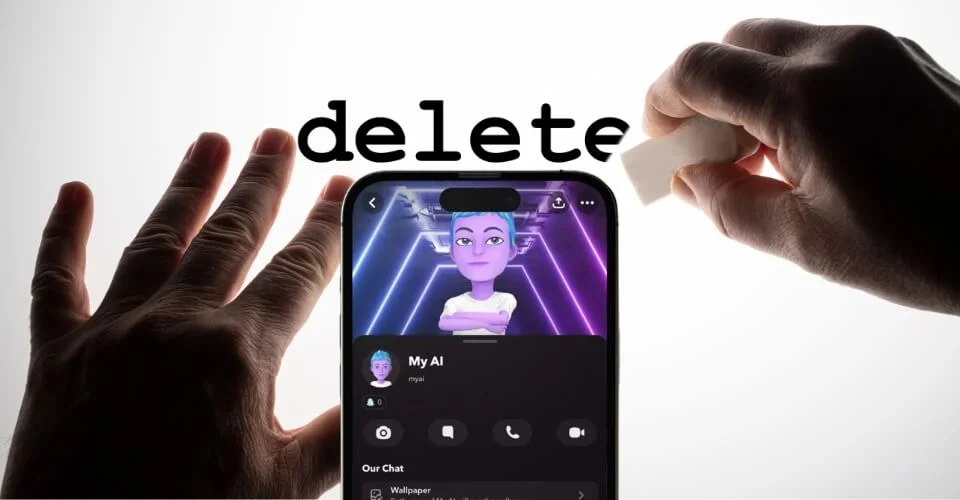For those new to Snapchat, Let us give you the scoop on what this app is all about. Snapchat is basically a social media app where you can share pictures and videos with your friends but with a twist!
You can add all kinds of filters and effects to your snaps to make them more fun and unique. Want to turn yourself into a cute little bunny? No problem! Want to make it look like you’re barfing rainbows?
You got it! The possibilities are endless.
Picture this: You take a selfie with your dog, add some funky filters, and send it to your besties. Then, they respond with their own crazy snaps – maybe they’re at a concert or trying out a new food trend. It’s like a never-ending photo album but with a lot more personality.
While Snapchat is a fun and quirky app, some people aren’t thrilled with its recently launched “My AI.” Some users find it to be more of a nuisance than a useful tool and are looking for ways to remove it from their chats.
In this writing, we’ll take a closer look at why Snapchat added My AI and provide step-by-step instructions on removing it from Android and iOS devices.
Why Did Snapchat Add My AI?

Snapchat has recently launched a new feature called “My AI.” And you might be wondering, “Why on earth did Snapchat add MY AI, ChatGPT?” Well, sit tight, and let us give you the lowdown!
Snapchat is always moving things around to ensure your user experience is better and more exciting. And what better way to do that than by adding some artificial intelligence into the mix? Well…Except when most users find it annoying!
“THIS IS RIDICULOUS. STOP FISHING FOR MONEY AND TAKE IT OFF MY FEED”, one user said on Twitter.
Snapchat claims that this new feature aims to provide users with an AI companion when they don’t have any human contacts available. It is based on OpenAI’s GPT technology and helps users with anything from recipe suggestions to weekend trip planning.
“Write a song for your bestie who loves cheese, find the best IYKYK restaurant, or Snap it a photo of your garden to find the perfect recipe. Now free for all Snapchatters. #SnapPartnerSummit”, @Snapchat announced on Twitter.
At present, my AI is a simple mobile version of Snapchat’s ChatGPT. As ChatGPT has transformed into a tool for work purposes, My AI on Snapchat assumes the role of an online alter ego.
Moreover, it features a personalized “profile” page that emulates the appearance of a standard user’s page. With its one-of-a-kind design, the Bitmoji stands out from the rest of the users.
However, Snapchat warns users not to rely on My AI for advice or share any secrets. It’s definitely not as reliable as talking to a real person, so if you’re looking for serious advice or assistance, you might want to look elsewhere.
Can I Remove My AI from Snapchat?
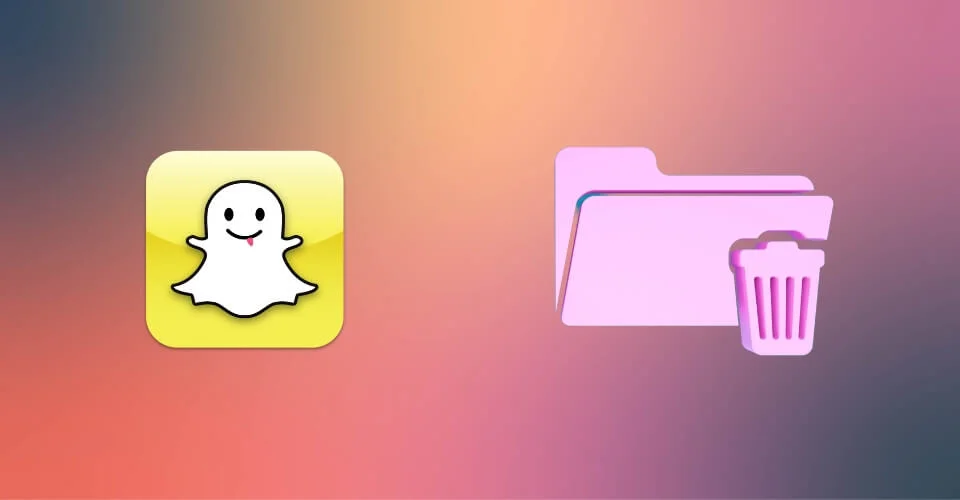
If you’re like many other people who don’t want to use My AI, you can remove it from your chat screen by visiting the Snapchat+ settings page. You can either remove the chatbot permanently or unpin it. However, only those who have subscribed to Snapchat+ can remove it, and some Snapchat+ users have reported being unable to remove My AI permanently from their chat.
How Do I Unpin My AI?
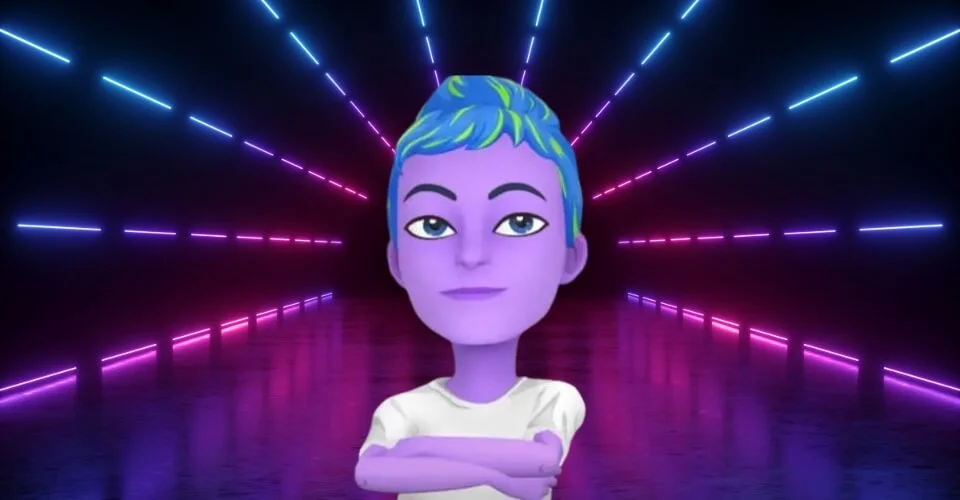
If you want to unpin My AI from the top of your chat, follow these steps:
- Open the Snapchat app on your device and swipe right to access the Chat section.
- Tap and hold the chatbot icon until the “Unpin” option appears.
- Tap “Unpin.”
- Once you tap on the pin icon, it will turn grey, and the My AI will no longer be pinned to the top of your chat.
That’s it! The AI conversation will not be at the top of your Chat list, but you can still access it by scrolling down to find it.
Can You Remove My AI Without Snapchat Plus? (Easy Step-by-Step Guide)
Related
Steps To Remove My AI on Snapchat Android

If you want to remove My AI from your chat on Snapchat Android, follow these steps:
- Open Snapchat on your Android device.
- Tap on your Bitmoji or profile picture in the upper left corner of the screen.
- Tap on the gear icon in the upper right corner of the screen to open the settings menu.
- Scroll down and tap on “Privacy Controls.”
- Tap on “Clear Data.”
- Tap on “Clear Conversations.”
- Find the “My AI” chatbot on the Clear Conversations page.
- Tap the “X” icon next to “My AI.”
- Confirm that you want to delete the conversation by tapping “Clear.”
And there you have it – with just a few taps, you can say goodbye to the Snapchat AI chatbot and get back to snapping with your friends.
Steps To Remove My AI on Snapchat iOS
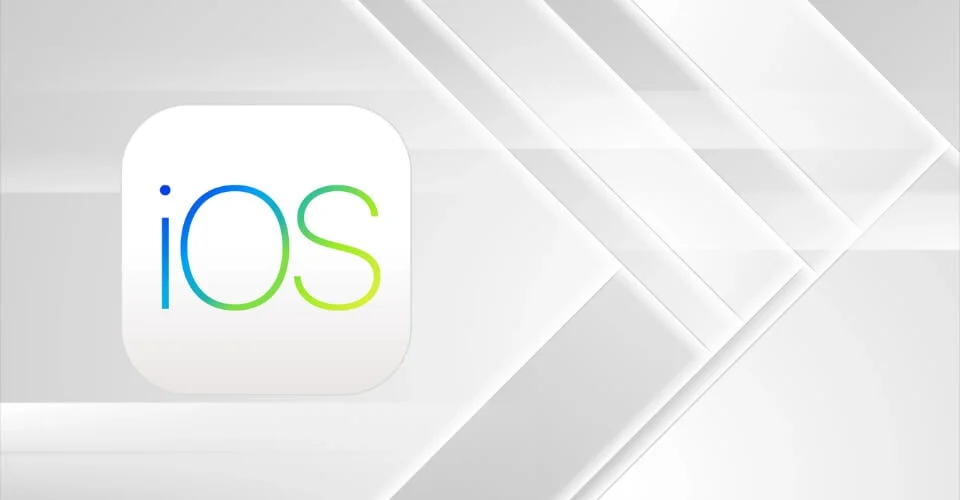
If you want to remove My AI from your chat on Snapchat iOS, follow these steps:
- Open Snapchat on your iOS device.
- Tap on your Bitmoji or profile picture in the upper left corner of the screen.
- Tap on the gear icon in the upper right corner of the screen to open the settings menu.
- Scroll down and tap on “Privacy.”
- Tap on “Clear Conversations.”
- Find the “My AI” chatbot on the Clear Conversations page.
- Swipe left on the “My AI” chatbot.
- Tap on the “Delete” button.
- Confirm that you want to delete the conversation by tapping “Delete.”
Remember that removing the chatbot feature will also remove any chat history or conversations you’ve had with the AI assistant, so make sure you’re okay with losing that information before proceeding.
Whether or not My AI will ultimately prove to be a helpful addition to Snapchat remains to be seen. But hey, if you’re just looking for a silly chat or entertainment, the chatbot can be a fun way to pass the time. Just don’t expect it to solve all your problems!